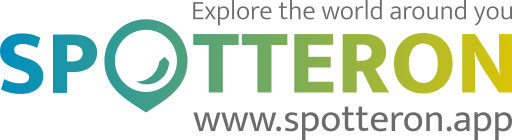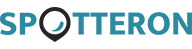Short note: This website is in Beta - we are currently building everything up but you can already find the apps to download and participate! Thank you and stay safe!
river in MTA MountainApp App spotted by SinaK_UZH on 01.10.2023

river spotted by SinaK_UZH: “This is where the river töss merges into the rhine. Inbetween the two is a cozy restaurant where you can observe the happenings on the water.” in the MTA MountainApp App on 01.10.2023
#MTAMountainApp #river #SPOTTERON
mountainous in MTA MountainApp App spotted by Seraphine Pfeifer uzh on 01.10.2023

mountainous spotted by Seraphine Pfeifer uzh: “This is the Steinglacier on the Sustenpass. It‘s very impressive!!” in the MTA MountainApp App on 01.10.2023
#MTAMountainApp #mountainous #SPOTTERON
Urban in MTA MountainApp App spotted by SinaK_UZH on 01.10.2023

Urban spotted by SinaK_UZH: “This was a place i found while wandering through the old town of lucerne. i found the contrast of the modern architecture and the old town building quite fascinating to look at” in the MTA MountainApp App on 01.10.2023
#MTAMountainApp #Urban #SPOTTERON
other in MTA MountainApp App spotted by Zeno_UZH on 29.09.2023

other spotted by Zeno_UZH: “This is part of the Irchel Campus close to where I live.” in the MTA MountainApp App on 29.09.2023
#MTAMountainApp #other #SPOTTERON
Urban in MTA MountainApp App spotted by SinaK_UZH on 07.12.2021

Urban spotted by SinaK_UZH:in the MTA MountainApp App on 07.12.2021
#MTAMountainApp #Urban #SPOTTERON
river in MTA MountainApp App spotted by Emil Fingal UZH on 30.09.2023

river spotted by Emil Fingal UZH: “This is the Sihl, one of the rivers running through Zurich. Crossing it is part of my daily commute. Just behind us (we cannot see it in this picture), the Rio bar is located, where one can grab a drink and bring it to the pathway along the river on a sunny day.” in the MTA MountainApp App on 30.09.2023
#MTAMountainApp #river #SPOTTERON
forest in MTA MountainApp App spotted by Mzia Gviniashvili_TSU on 01.10.2023

forest spotted by Mzia Gviniashvili_TSU: “View from my seat” in the MTA MountainApp App on 01.10.2023
#MTAMountainApp #forest #SPOTTERON
other in MTA MountainApp App spotted by Mzia Gviniashvili_TSU on 06.08.2023
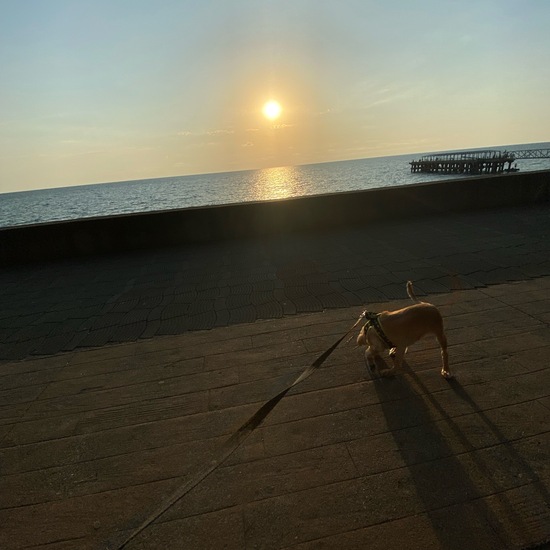
other spotted by Mzia Gviniashvili_TSU: “Sunset at Kobuleti beach” in the MTA MountainApp App on 06.08.2023
#MTAMountainApp #other #SPOTTERON
Urban in MTA MountainApp App spotted by Mzia Gviniashvili_TSU on 22.10.2022

Urban spotted by Mzia Gviniashvili_TSU: ““everything is a wind and dust”” in the MTA MountainApp App on 22.10.2022
#MTAMountainApp #Urban #SPOTTERON
Urban in MTA MountainApp App spotted by Mzia Gviniashvili_TSU on 16.12.2022

Urban spotted by Mzia Gviniashvili_TSU: “Foggy view from my room” in the MTA MountainApp App on 16.12.2022
#MTAMountainApp #Urban #SPOTTERON
Can I use my user account in multiple apps?
Absolutely! After creating your user account, you can log in with it in all apps and projects on the SPOTTERON platform without the need to register again. You can find additional apps and topics here: https://www.spotteron.app/apps - Please be invited to download any app which you like to join and start spotting!
How can I erase my stored personal data?
To erase all your personal data stored on Spotteron you can simply go to the settings panel in the app you use. There you can enter your current password there as confirmation about your identity and then just "klick" Delete now. There is not even a delay, your personal data is automatically erased.
GPS-Location doesn't work. What can I do?
At the first start of the app, it asks for permission to use the location of your phone. Please make sure that you have granted that permission - you can find an app's permission in your phone settings. Alternatively, you can uninstall and reinstall the app and grant permission - no worries, no user account data or observations are lost, you have simply to log in again.
If the reticle doesn't jump to your current location, you can also use the address search ![]() to find it or move the map to your current location manually.
to find it or move the map to your current location manually.
If you want to be use your location, you need to turn on "Location" in your phone's quick settings (if it wasn't turned on already) and open the app again, wait a few seconds and click on the crosshairs ![]()
Please visit the website about the SPOTTERON Platform on www.spotteron.net
This website uses no external trackers, no analytics, just session cookies and values your online privacy.