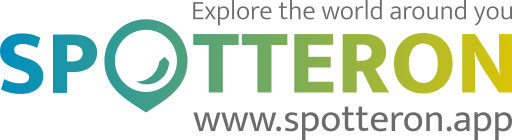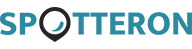Short note: This website is in Beta - we are currently building everything up but you can already find the apps to download and participate! Thank you and stay safe!
Trilobiten in Fossilfinder App spotted by Ka vonSeiten on 26.12.2021

Trilobiten spotted by Ka vonSeiten: “Trilobit (ältere Sammlung,. Fundort unbekannt)” in the Fossilfinder App on 26.12.2021
#Fossilfinder #Trilobiten #SPOTTERON
Andere Evertebraten in Fossilfinder App spotted by Ka vonSeiten on 02.01.2022

Andere Evertebraten spotted by Ka vonSeiten: “Aus älterer Sammlung Fundort unbekannt.” in the Fossilfinder App on 02.01.2022
#Fossilfinder #AndereEvertebraten #SPOTTERON
Andere Muscheln in Fossilfinder App spotted by Ka vonSeiten on 26.12.2021

Andere Muscheln spotted by Ka vonSeiten: “Aus älterer Sammlung Fundort unbekannt. Aktionella?” in the Fossilfinder App on 26.12.2021
#Fossilfinder #AndereMuscheln #SPOTTERON
Ammoniten in Fossilfinder App spotted by Ka vonSeiten on 26.12.2021

Ammoniten spotted by Ka vonSeiten: “Ammonit, detailliert erhalten, Aus älterer Sammlung Fundort unbekannt.” in the Fossilfinder App on 26.12.2021
#Fossilfinder #Ammoniten #SPOTTERON
Öffentlicher Fundort in Fossilfinder App spotted by Rudi on 01.12.2021

Öffentlicher Fundort spotted by Rudi:in the Fossilfinder App on 01.12.2021
#Fossilfinder #ffentlicherFundort #SPOTTERON
Andere Muscheln in Fossilfinder App spotted by astrograph on 18.08.2021

Andere Muscheln spotted by astrograph: “Am Weg zur Schesaplana, etwas abseits vom Weg entdeckt” in the Fossilfinder App on 18.08.2021
#Fossilfinder #AndereMuscheln #SPOTTERON
Andere Spuren in Fossilfinder App spotted by christokat on 30.07.2021

Andere Spuren spotted by christokat: “Oberflächenfund am Feld” in the Fossilfinder App on 30.07.2021
#Fossilfinder #AndereSpuren #SPOTTERON
Ammoniten in Fossilfinder App spotted by Quadenstein on 30.07.2021

Ammoniten spotted by Quadenstein: “Gefunden unterhalb der Edelweißhütte am Schneeberg, nahe der Bergstation des Losenheimer Sesselliftes.” in the Fossilfinder App on 30.07.2021
#Fossilfinder #Ammoniten #SPOTTERON
Andere Schnecke in Fossilfinder App spotted by Baumchen on 05.04.2021

Andere Schnecke spotted by Baumchen: “Gefunden in einem alten Steinbruch bei Oberleis, leider etwas aufgebrochen.” in the Fossilfinder App on 05.04.2021
#Fossilfinder #AndereSchnecke #SPOTTERON
Unsicher in Fossilfinder App spotted by Edgar on 24.07.2021

Unsicher spotted by Edgar: “Fundort: Hütteldorf, Nähe Halterbach, 1140 Wien
Frühling 2021” in the Fossilfinder App on 24.07.2021
#Fossilfinder #Unsicher #SPOTTERON
Can I use my user account in multiple apps?
Absolutely! After creating your user account, you can log in with it in all apps and projects on the SPOTTERON platform without the need to register again. You can find additional apps and topics here: https://www.spotteron.app/apps - Please be invited to download any app which you like to join and start spotting!
How can I erase my stored personal data?
To erase all your personal data stored on Spotteron you can simply go to the settings panel in the app you use. There you can enter your current password there as confirmation about your identity and then just "klick" Delete now. There is not even a delay, your personal data is automatically erased.
GPS-Location doesn't work. What can I do?
At the first start of the app, it asks for permission to use the location of your phone. Please make sure that you have granted that permission - you can find an app's permission in your phone settings. Alternatively, you can uninstall and reinstall the app and grant permission - no worries, no user account data or observations are lost, you have simply to log in again.
If the reticle doesn't jump to your current location, you can also use the address search ![]() to find it or move the map to your current location manually.
to find it or move the map to your current location manually.
If you want to be use your location, you need to turn on "Location" in your phone's quick settings (if it wasn't turned on already) and open the app again, wait a few seconds and click on the crosshairs ![]()
Please visit the website about the SPOTTERON Platform on www.spotteron.net
This website uses no external trackers, no analytics, just session cookies and values your online privacy.