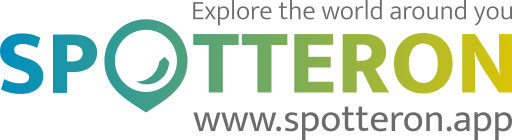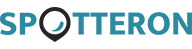Short note: This website is in Beta - we are currently building everything up but you can already find the apps to download and participate! Thank you and stay safe!
Super User
Wednesday, 09 March 2022 15:29
Eine andere krautige Art in Naturkalender App spotted by stonwall on 10.03.2022

Eine andere krautige Art spotted by stonwall: “wieder mal was für die rubrik „veredelung“: bärlauchgnocchi” in the Naturkalender App on 10.03.2022
#Naturkalender #EineanderekrautigeArt #SPOTTERON
Published in
Spots from all apps
Tagged under
Wednesday, 09 March 2022 15:40
Feldhase in Roadkill App spotted by DiDoDa on 10.03.2022

Feldhase spotted by DiDoDa: “Jungtier, Blutfleck a d FB, Kadaver in der Böschung” in the Roadkill App on 10.03.2022
#Roadkill #Feldhase #SPOTTERON
Published in
Spots from all apps
Tagged under
Wednesday, 09 March 2022 15:49
Forsythie in Naturkalender App spotted by Elisabeth on 10.03.2022

Forsythie spotted by Elisabeth:in the Naturkalender App on 10.03.2022
#Naturkalender #Forsythie #SPOTTERON
Published in
Spots from all apps
Tagged under
Wednesday, 09 March 2022 09:33
temporary stream in CrowdWater App spotted by DavidB on 10.03.2022

temporary stream spotted by DavidB: “Downstream” in the CrowdWater App on 10.03.2022
#CrowdWater #temporarystream #SPOTTERON
Published in
Spots from all apps
Tagged under
Wednesday, 09 March 2022 08:00
Water level in Coastal Observer App spotted by CARPKS260BB on 10.03.2022

Water level spotted by CARPKS260BB: “Spitting rain 50 deg NE 16” in the Coastal Observer App on 10.03.2022
#CoastalObserver #Waterlevel #SPOTTERON
Published in
Spots from all apps
Tagged under
Wednesday, 09 March 2022 14:10
virtual scale in CrowdWater App spotted by hanna_schmid on 10.03.2022

virtual scale spotted by hanna_schmid:in the CrowdWater App on 10.03.2022
#CrowdWater #virtualscale #SPOTTERON
Published in
Spots from all apps
Tagged under
Wednesday, 09 March 2022 14:21
soil moisture in CrowdWater App spotted by hanna_schmid on 10.03.2022
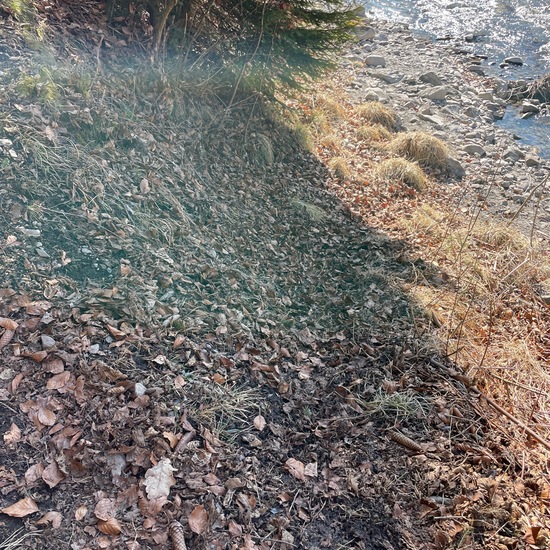
soil moisture spotted by hanna_schmid:in the CrowdWater App on 10.03.2022
#CrowdWater #soilmoisture #SPOTTERON
Published in
Spots from all apps
Tagged under
Wednesday, 09 March 2022 14:24
Eine andere Strauchart in Naturkalender App spotted by Julihele on 10.03.2022

Eine andere Strauchart spotted by Julihele: “Es öffnen sich die Knospen!” in the Naturkalender App on 10.03.2022
#Naturkalender #EineandereStrauchart #SPOTTERON
Published in
Spots from all apps
Tagged under
Wednesday, 09 March 2022 14:23
Eine andere krautige Art in Naturkalender App spotted by Julihele on 10.03.2022

Eine andere krautige Art spotted by Julihele:in the Naturkalender App on 10.03.2022
#Naturkalender #EineanderekrautigeArt #SPOTTERON
Published in
Spots from all apps
Tagged under
Wednesday, 09 March 2022 12:43
Eine andere Tierart in Naturkalender App spotted by Franz on 10.03.2022

Eine andere Tierart spotted by Franz: “Die Wärme wird von dem Vierfleckigen Kugelmarienkäfer / Vierfleckigen Schildlaus-Marienkäfer (Brumus quadripustulatus oder Exochomus q.) genossen.” in the Naturkalender App on 10.03.2022
#Naturkalender #EineandereTierart #SPOTTERON
Published in
Spots from all apps
Tagged under
Can I use my user account in multiple apps?
Absolutely! After creating your user account, you can log in with it in all apps and projects on the SPOTTERON platform without the need to register again. You can find additional apps and topics here: https://www.spotteron.app/apps - Please be invited to download any app which you like to join and start spotting!
How can I erase my stored personal data?
GPS-Location doesn't work. What can I do?
Run your own App on SPOTTERON?
Please visit the website about the SPOTTERON Platform on www.spotteron.net
Please visit the website about the SPOTTERON Platform on www.spotteron.net
No Trackers - No Ads
This website uses no external trackers, no analytics, just session cookies and values your online privacy.
This website uses no external trackers, no analytics, just session cookies and values your online privacy.